TAG Portal
TAG Portal | Setup before TAG Portal login & configuration
Database and Portal Connection Details
Version Information and Customer Database Details
For each TAG extension approved by Microsoft, there is a planned version of the portal. Below is an example of the customer database details::
BC Sandbox Environment:
Business Central
https://businesscentral.dynamics.com/prod
Version: CA Business Central 19.1 (Platform 19.X.XXXXX.XXXX + Application 19.X.XXXXX.XXXX)
- TAG version 13574 as of Feb 14 2022
Company Name Production
O365 User: XXX@XXXX.ca
Data user: NAVSVC_WS (with Webservice key as of Feb 14 2022)
Sandbox url of portal deployed with:
- Portal 4.8.3 API 4.8.6 of date of deployment Feb 15 2022
https://tagportal-XX-XXX-uat-sandbox.azurewebsites.net/
Web services: Odata: Soap:
BC Production Environment Not active yet as of April 11 2022
Create a User Service Account
It is important to setup in TAG Portal a service account. This will synchronize data and user profile in TAG database, without a service account TAG Portal can’t access BC database (TAG tables).
A service account is a defined user account in BC whit specific permission sets.
We recommend creating a specific user account that has super permission for all the company. You can name it TAG with these specific permission sets. Note: There is no specific company in the permission set. In this case, the service will work with all company. Below are the required permission sets for the user account that can be use as service account:
- Add: SUPER
- Add: TAG-ALL-R
- Add: TAG-ALL-RIMD
- Add: TAGMANAGER
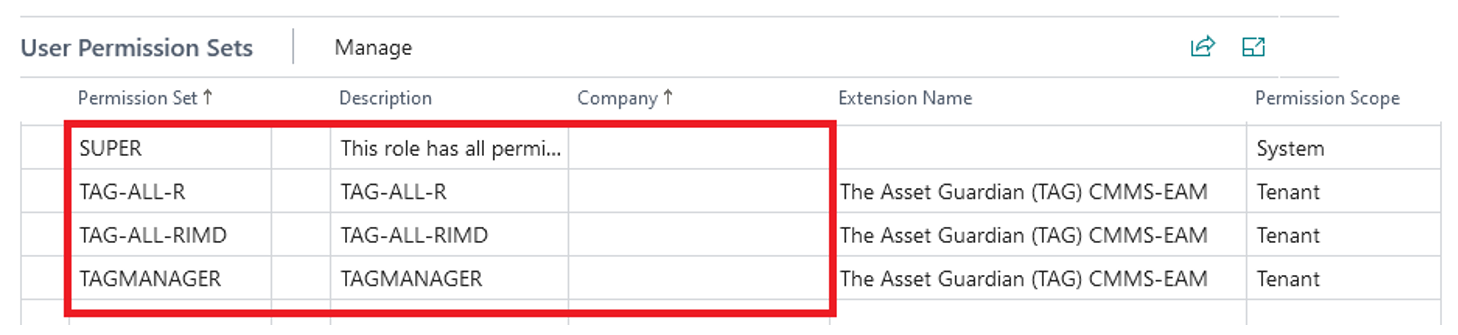
Setup the Service Account in TAG
Now we configure in TAG the user account that TAG Portal will use to access the database. In TAG Licencing application, select the service account in the "Service User Account" list
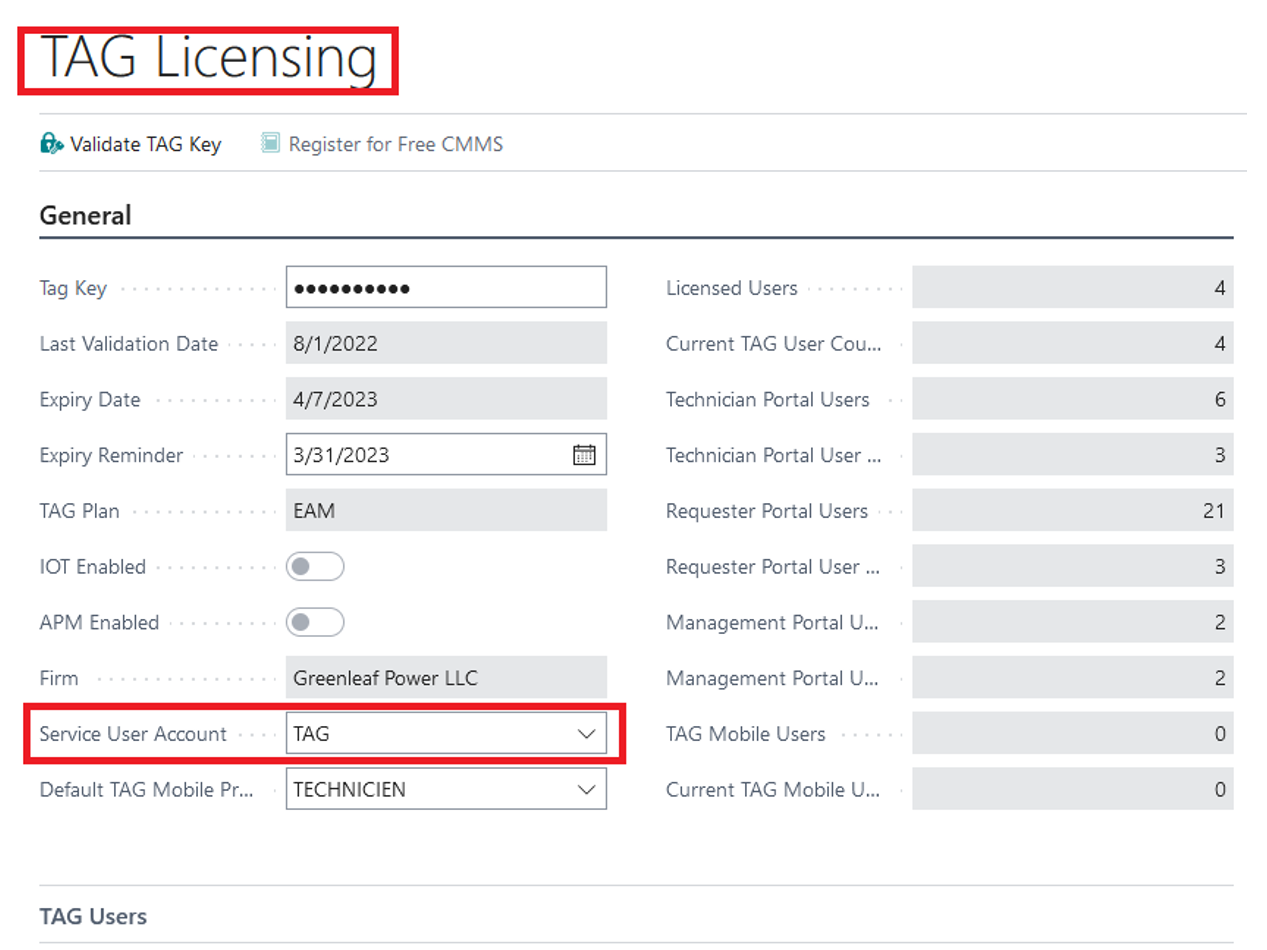
Send This User Service Account to the TAG Portal Administrator
TAG Portal administrator will configure the portal with the service account created. He will need the following information:
- User account name
- The Web Service access key
- A default company
- BC URL
- Odata URL
Note 1: The Web Service access key and the user account name are found in the user card through the BC "users" application.
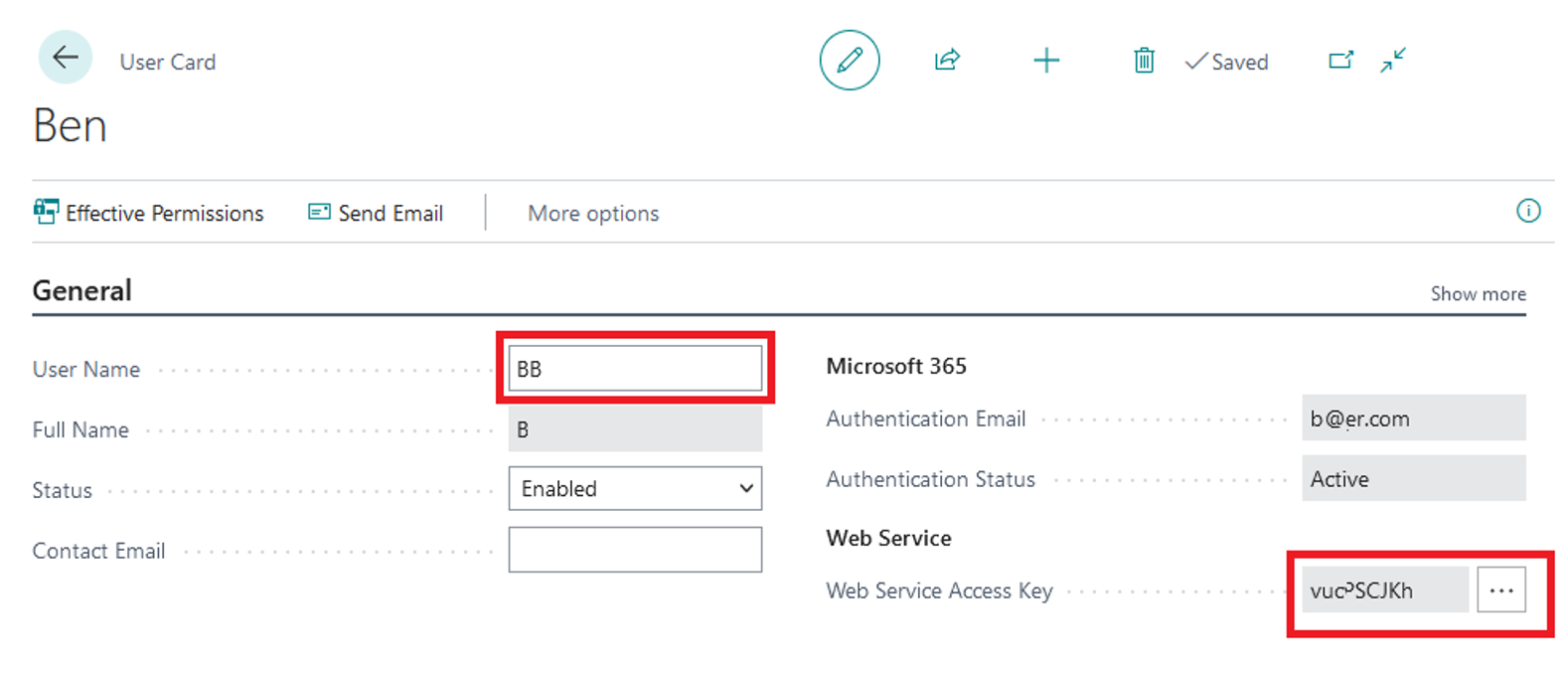
Note 2: The OData and SOAP url can be found in the Web Service application in BC

Portal Login URL Details
Device:
- PC (desktop, laptop)
- Tablet (with browser) min 10 inches.
Browser:
- Use browsers: - Chrome by Google - Firefox by Mozilla - Edge by Microsoft
Setup for:
Office 365 login or
BC User Password Authentication
URL:
Test environment
- Validated customer links with data user and Web Service key
Sandbox URL https://tagportal-XX-XXXX-uat-sandbox.azurewebsites.net/
Note: Users will use the Office 365 login to connect to portal.
Production Environment:
Customer Production Portal Connection URL: Not available yet as of April 11 2022
Notes: The URL is accessible from external … this means you should be able to access from any device with internet connection The website is hosted on VSD Azure and data communicates back to the customer database through Soap and Odata Web Services. Refer to supporting security document for descriptions.
Notes on Portal Update Process
- Primary: Portal updates require that the user delete the website cache on the settings page to ensure that information flow is refreshed as well.
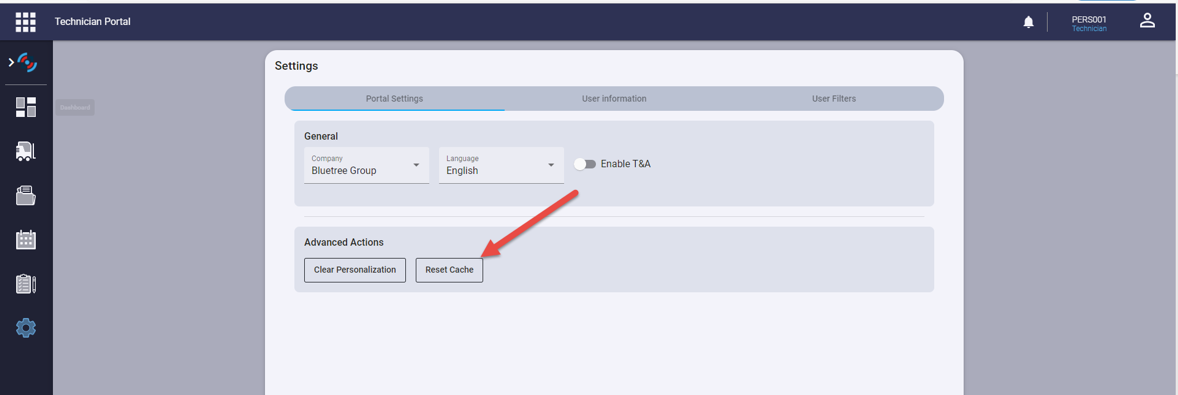
- Alternative: If there has been a version update to portal you may be asked to clear the website cache (F12 > clear site data) and force update the website code (Ctrl-F5) as noted in the screenshot below. Note that there is an automated process to update the website code, and you could instead clear all browser history, but we have found the below process less obtrusive.
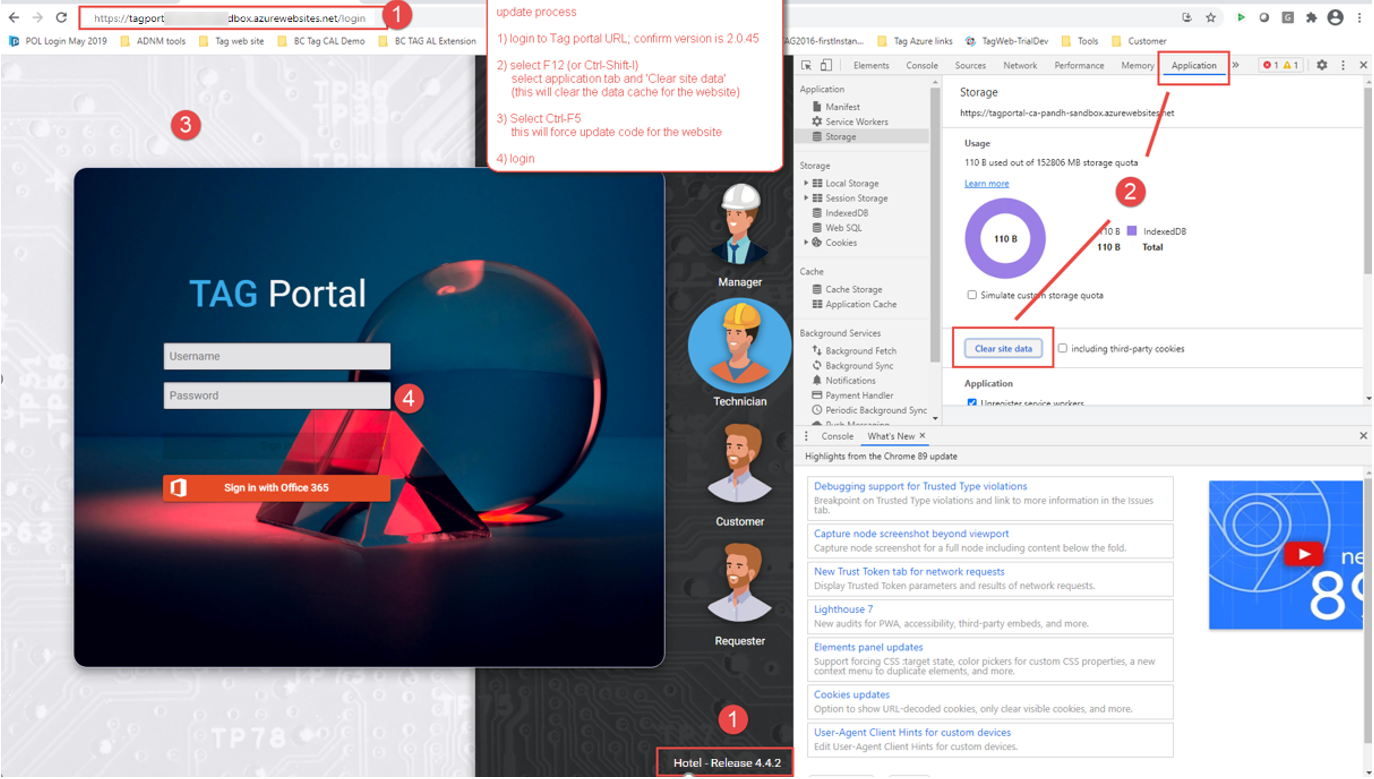
- Login TAG Portal URL and confirm version
- Select F12 to clear the data cache of the website
- Select Ctrl + F5 to update the code of the website
- Login
Portal User Login Details Technician Portal and Manager Portal
User dependencies:
- Technician Portal and Manager Portal require that a BC user exist in the database to authenticate against
- Technician Portal and Manager Portal users must be licensed on TAG Licensing page as accessed through TAG Controls.
- Technician Portal users and Manager Portal users must have a TAG User Setup record to define Technician code, Requester, Mobile Profile, and TAG security (data limiting)
- Sign in with Office Business Central:
User Password Authentication
A. Enter username in field provided: The username must match the user in TAG User Setup
B. Enter password in field provided: The password uses BC User Password Authentication
C. Click “Sign in”
- Checks if:
- The user exists in BC - The user password is correct compared to BC - The user exists in TAG User Setup - The user exists on the TAG Plan License
- Expected result: D. Sign in opens TAG Portal to selected Technician Portal, Manager Portal, Requester Portal.
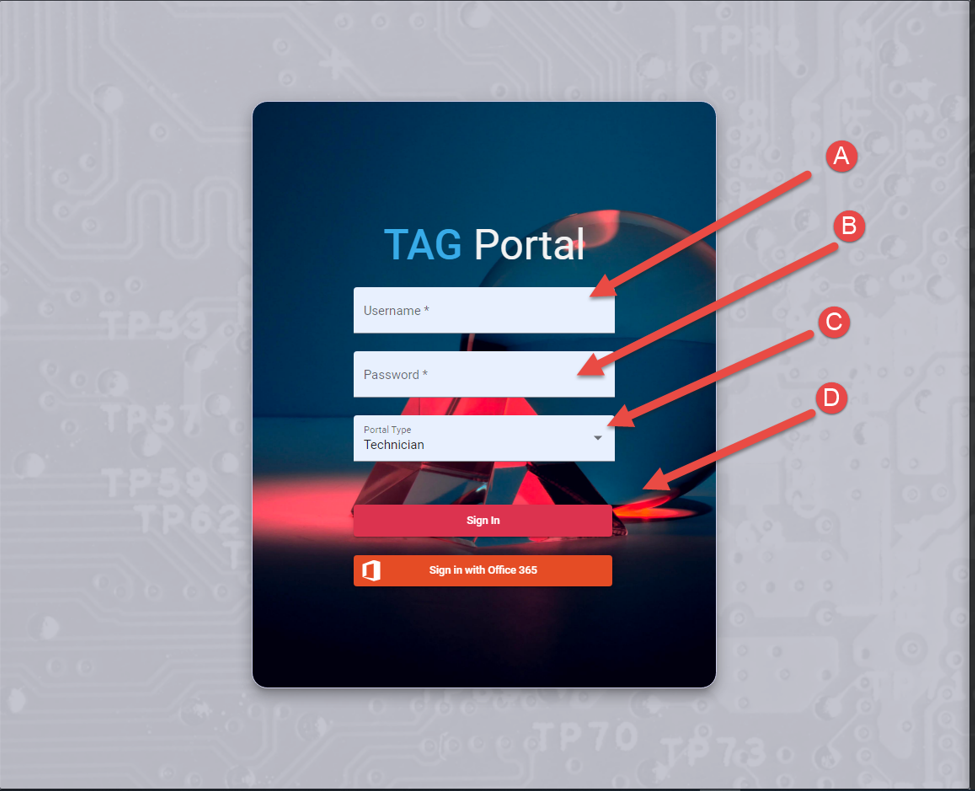
A-Select the user name B- Select the password C- Select the portal type D - Sign in
Note: Go to settings to confirm user configuration
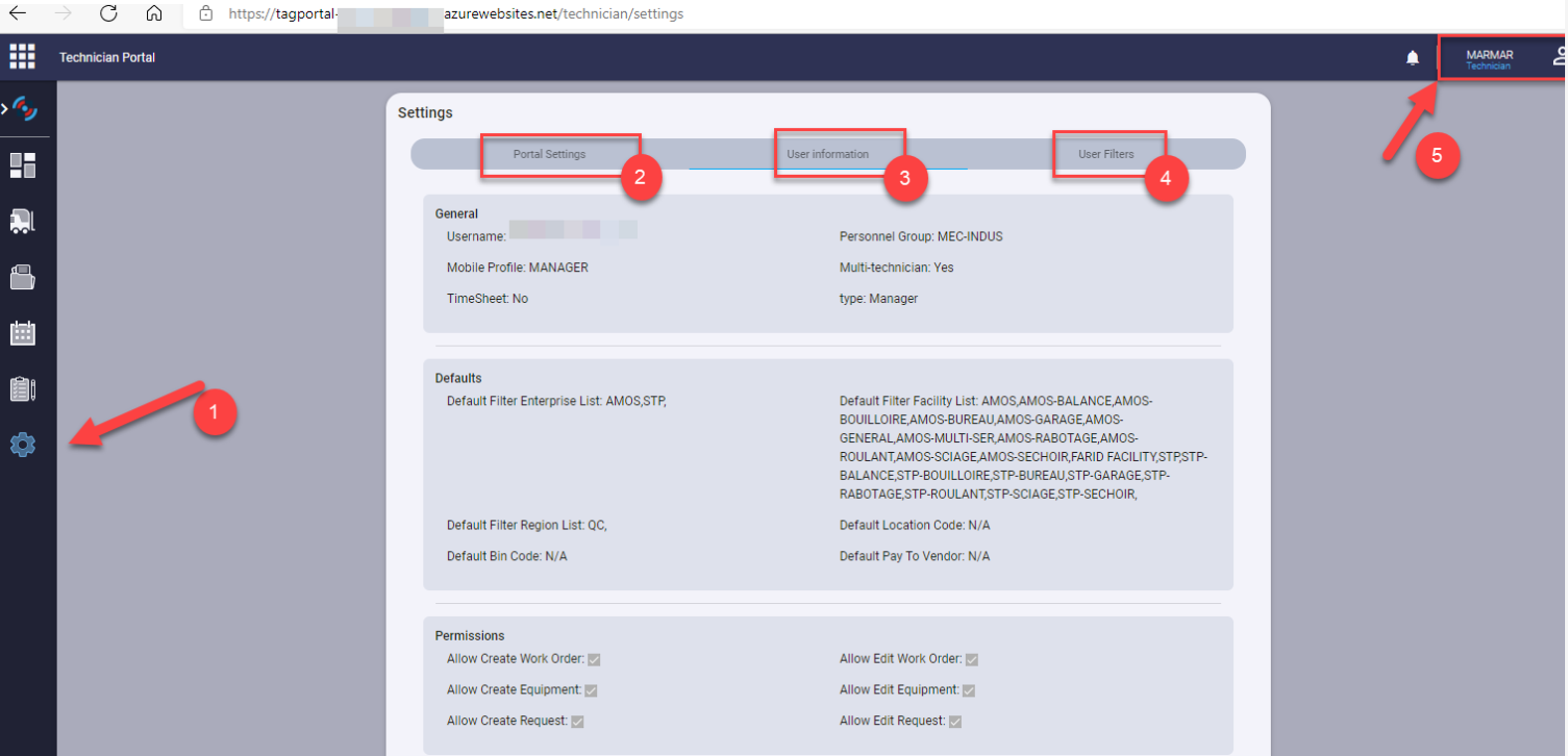
- Go to settings to confirm
- Setup company
- User add permissions details
- Check the security filter
- User primary technican and personnel group
- Sign in with Office 365:
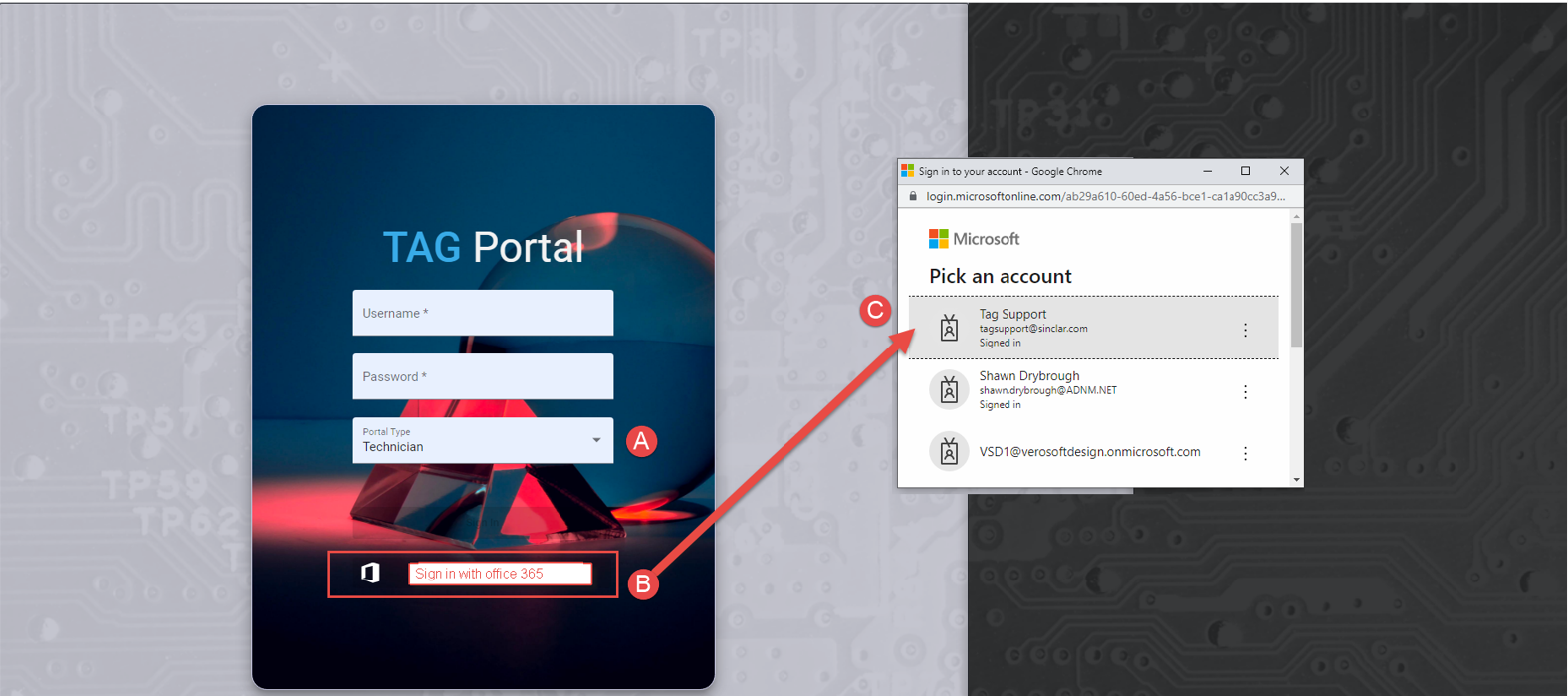
A. Select portal Type The user must be licensed on page TAG Licensing in BC
B. Click "Sign in with Office 365" The user must exist as an Office 365 account with token.
C. Portal will open directly if in the cache Or Enter sign in username and password to Office 365 page Or select signed in user if multiple accounts.
Click next to open portal
Expected result
D. Portal pages will open Open settings to confirm user configuration