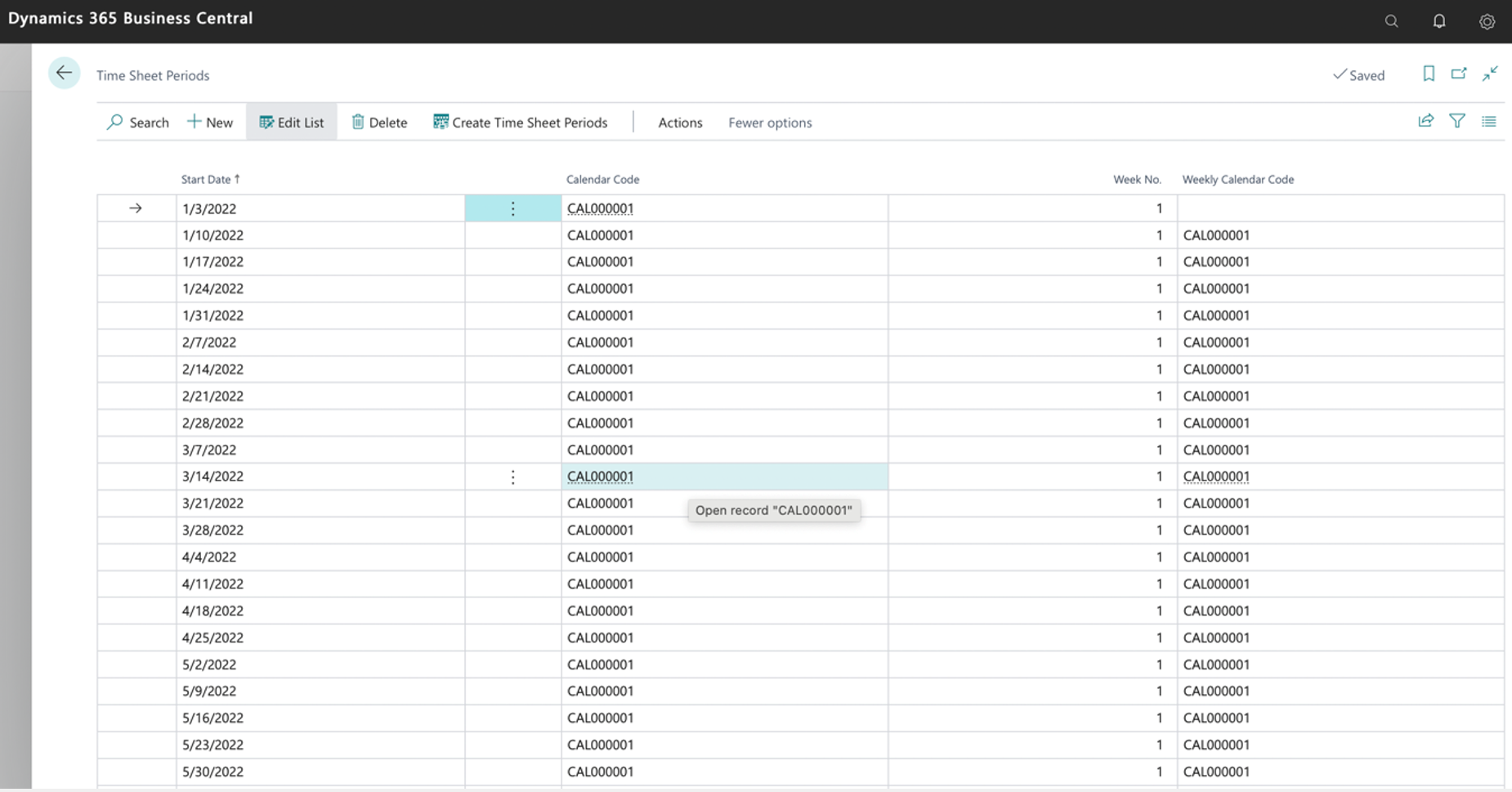TAG Time and Attendance
TAG TA | Employee Groups
What Are Employee Groups?
We can set to each employee group a timesheet period. We could assign many employees to the same employee group.

How to Access Employee Groups?
The Employee Groups page is accessible from the navigation bar, as indicated in the screenshot below.

The Employee Group is attached to each calendar. We could assign many employees to the same employee group.

How to Create a New Employee Group?
When the Employee Groups option is clicked, a new page opens automatically, as shown in the screenshot below. To edit an existing Employee Group, Select Employee Group No. and then click on it so you can edit it.
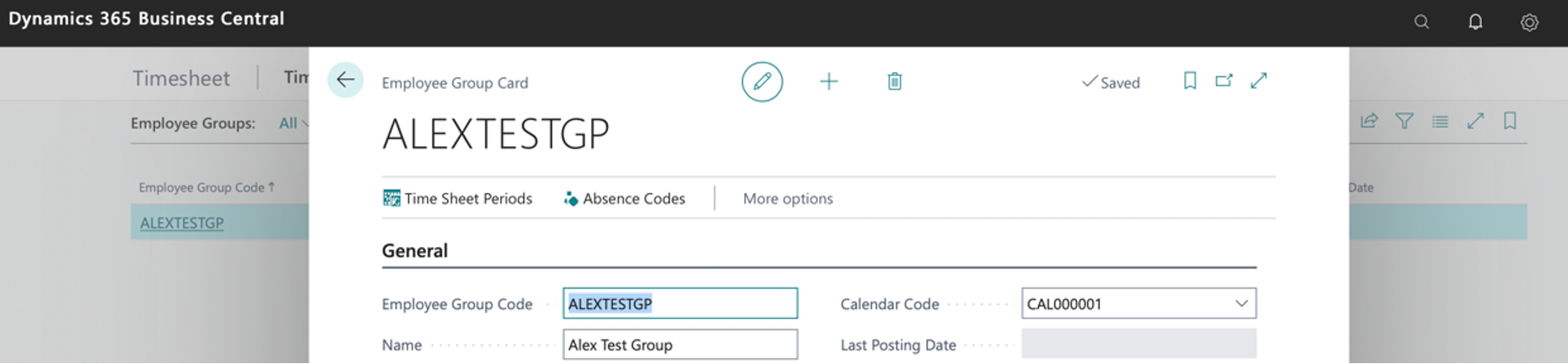
Click on the New option to create a new employee, as indicated in the screenshot below.

The fields displayed on the Employee groups page are as follows:
- Employee group Code: Unique code generated automatically when a new Employee group is created, which links to the TA employee and the TAG Personnel Card.
- Name: Text fields to be typed manually.
- Calendar code: link Employee Group to Calendar.
Then, when we associate the Employee Group with TA employees, TAG helps us generate a calendar for each employee.
How Do You Generate Timesheet Periods From Employee Groups?
Select one Employee Group Card and click the Timesheet Periods button

In the menu, choose a calendar code, then click Timesheet Periods; you can see Create Timesheet Periods button.
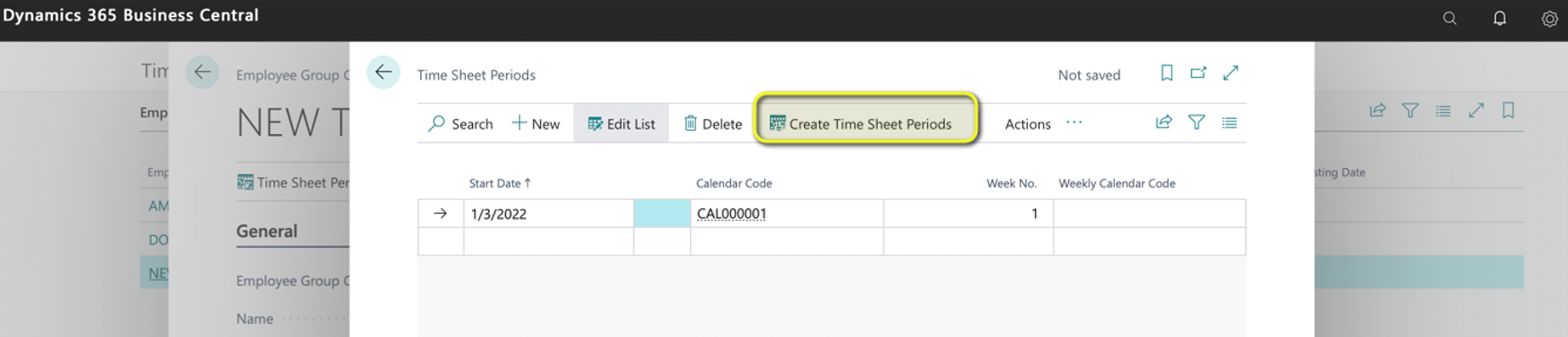
Add a start time and set the Number of Periods for two years below as 104 weeks.
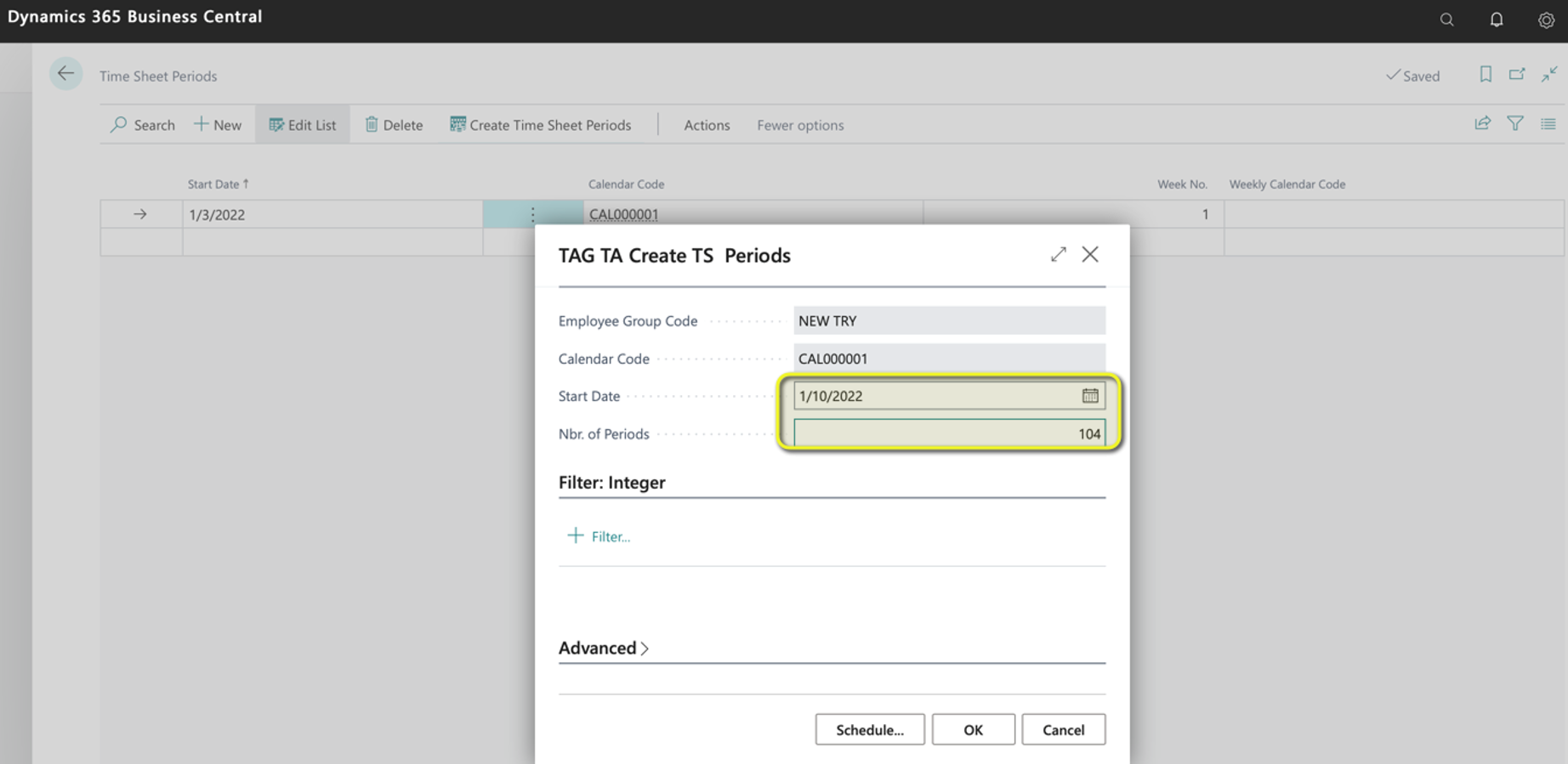
Then click "OK"; TA will help you generate a Timesheet Period like below.