TAG Time and Attendance
TAG TA | General Setup in Time and Attendnace
How to Edit TA Setup?
When the TA Setup option is clicked, a new page opens automatically and allows editing of the setup.
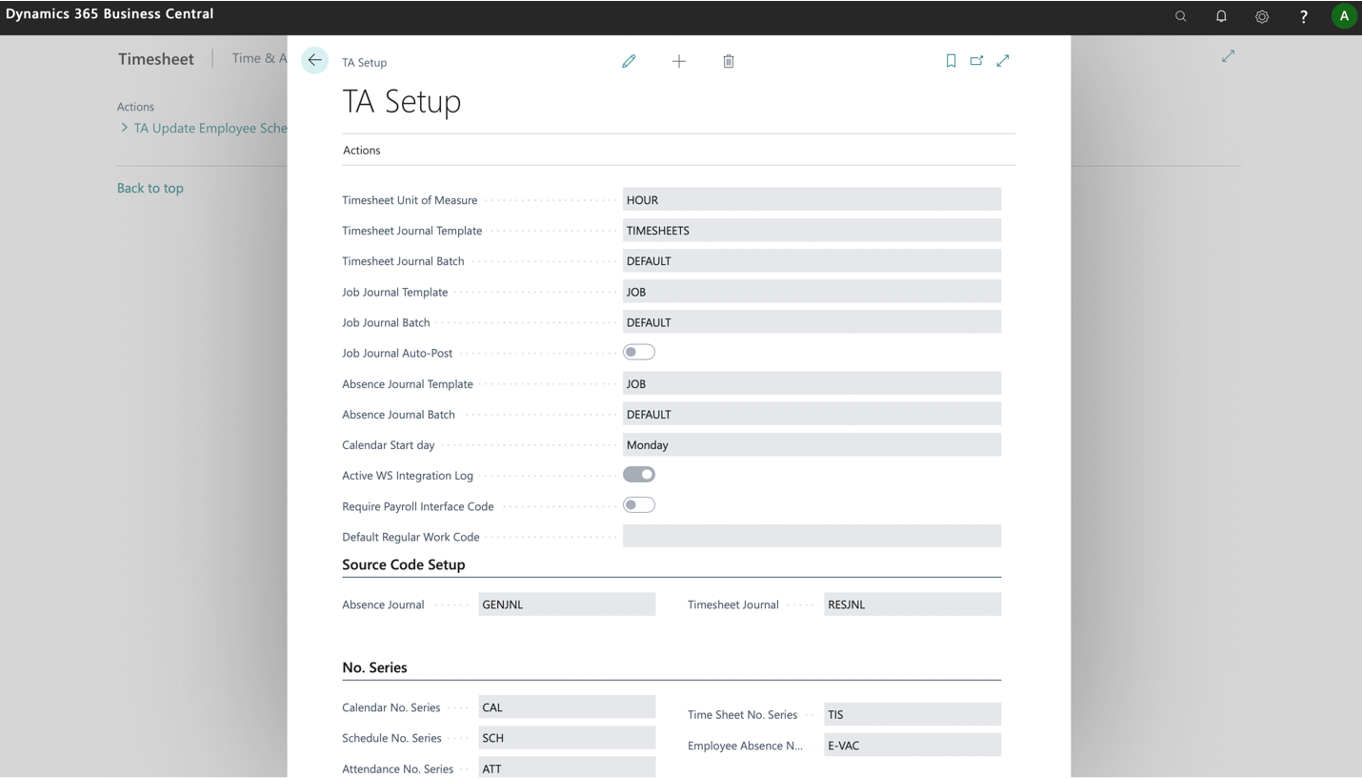
This section contains all default values for all necessary codes TA needs as basic data; these values will be initialized automatically by the system when one of TAG EAM’s licenses (packages) is activated. The following sections will explain the settings under these three fast tabs in TA setup:
General setup
Source code setup
No. Series
Before each set-up, we need to publish the web services related to all TA records from the Actions button.
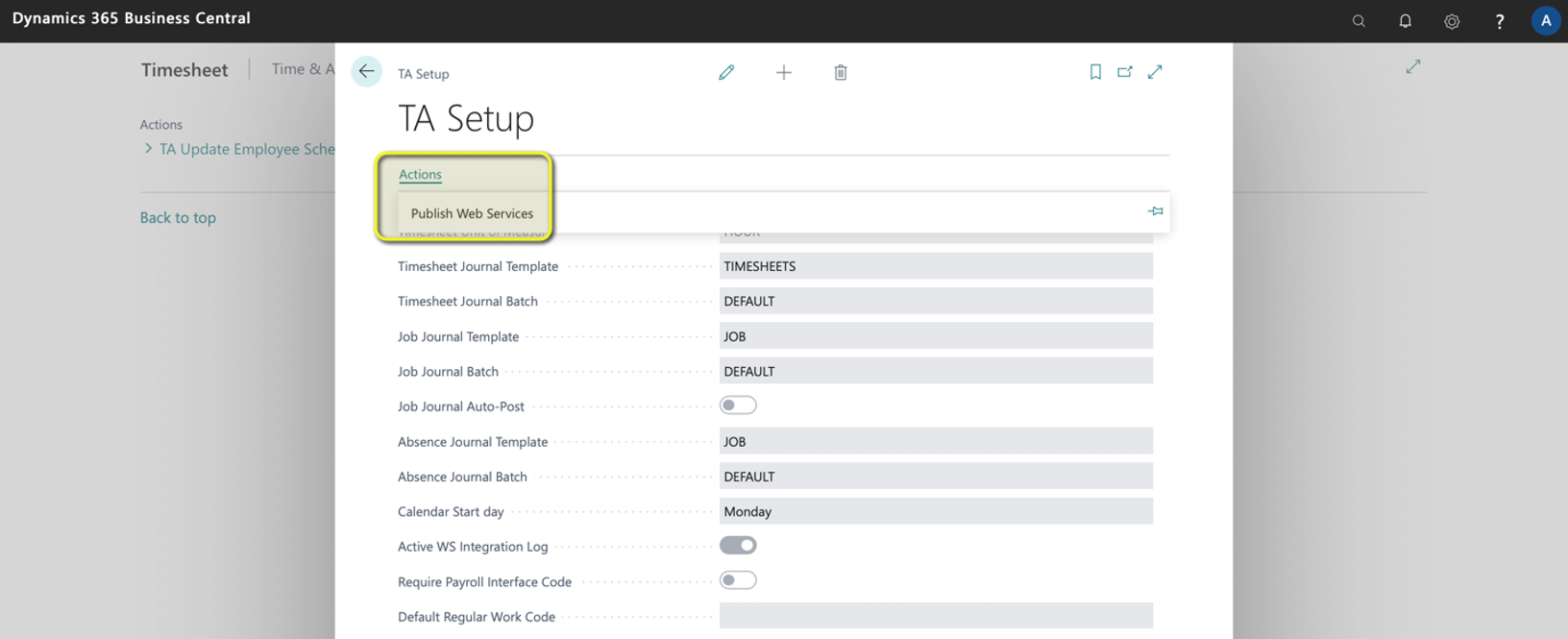
General Setup
We need to specify from the beginning the payroll interface code for the Regular Work interface code and the Overtime interface code. This information is related to the TAG site. Please set all of them like below.
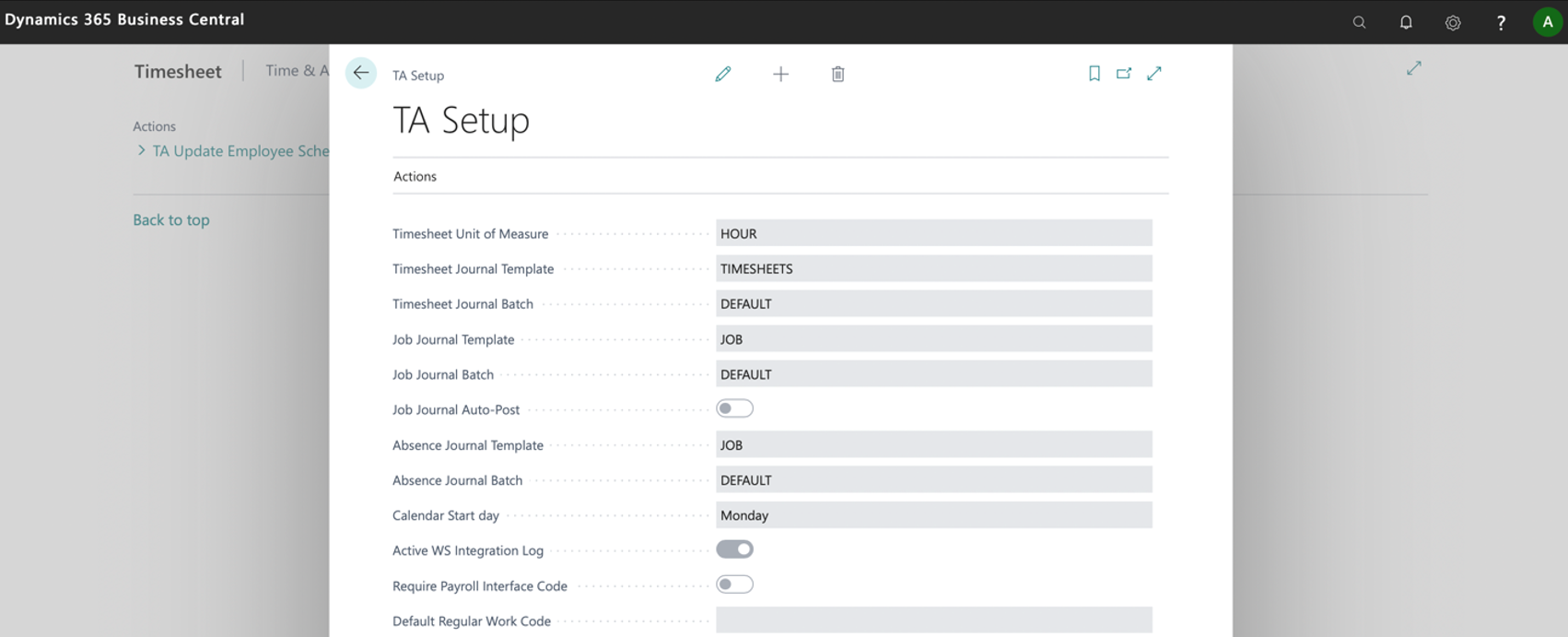
We have three different Journal templates and a Batch we need setup:
1-Timesheet Journal Template – From the TAG side
2-Job Journal Template and Batch – From the Business Central side
3-Absent Journal Template and Batch- specific from TAG, an Absent journal can be considered an exceptional Job Journal.
Posting them to BC sides, all the transaction recordings go to Timesheet Ledger entries, Job Ledger entries and Absence Ledger entries.
The data will go to the Timesheets Journal and Job Journal if it is standard booking time.
If it is a holiday (absent code) booking time link with a specific job (this job is typical for a holiday), it will link to all of them (timesheet, job and absent journal).
If it is holiday (absent code) booking time without a specific job (absent code), it will only link to timesheets and absent journals.
Source Code Setup
On the Source Code Setup page on the BC side, we can specify the relevant source code for each posting type and batch job. Entries are created when the Absence Journal or the Timesheet Journal is posted from BC. We need to identify for each posting type a specific source code assigned when individual entries are created.
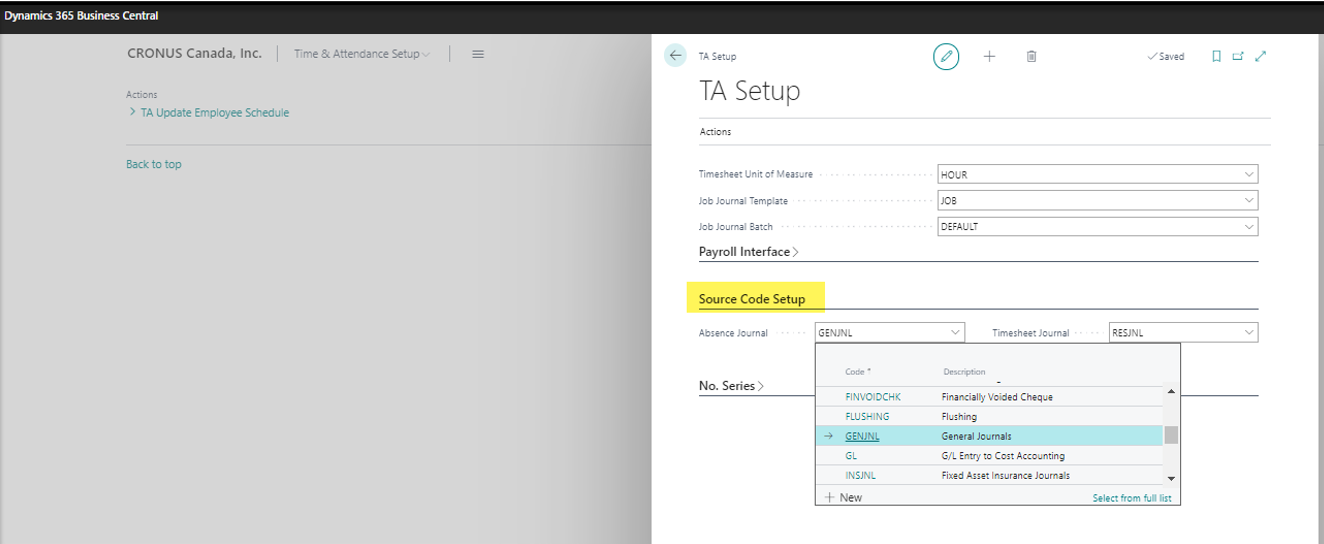
No. Series Setup
It includes the following fields:
- Calendar No. Series
- Schedule No. Series
- Attendance No. Series
- Timesheet No. Series
- Employee Vacation No. Series
You can modify the codes by clicking on the modification option identified by an arrow in the screenshot below. To modify the codes, click on the drop-down arrow and select the correct code.
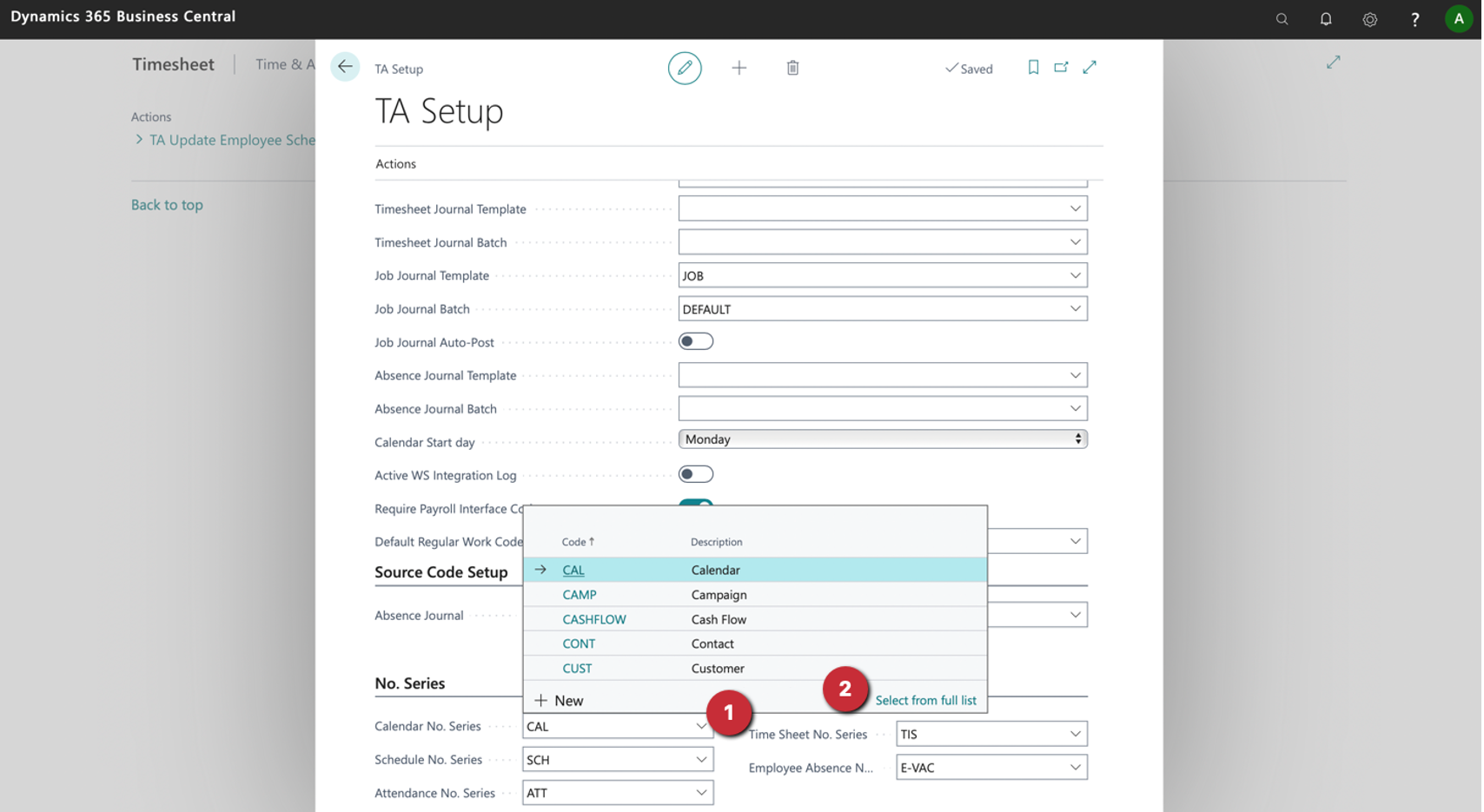
No. Series section sets the rules for automatically assigning numbers to all TA records when they are created. For example, the number of Timesheet Series starts with TIS, followed by a six-digit number starting from 000001.
In TA Setup, each data table and its corresponding numbering rule are associated. The result of the No. Series FastTab set-up will be shown in the screenshot below.
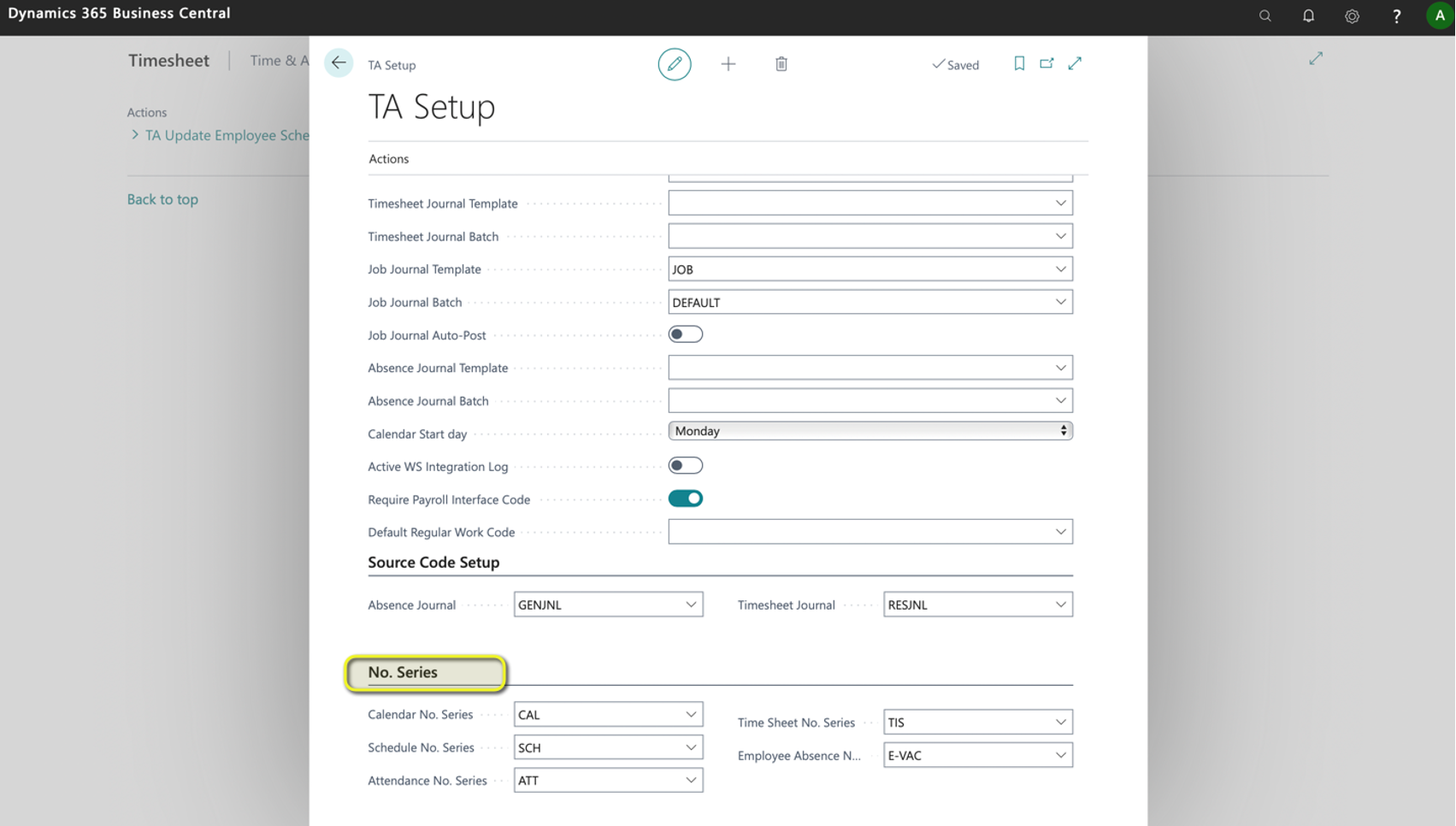
Important Note:
It is required that each of the Number Series below is set up. Failure to do so will result in an error when setting the first code for that part of TA. Required No. Series: Steps to set each No. Series:
- Open the No. Series FastTab on the TA Setup page
- Click on the "assist" button to open the "No. Series list
- Click on "select from the full list" on the No series list.
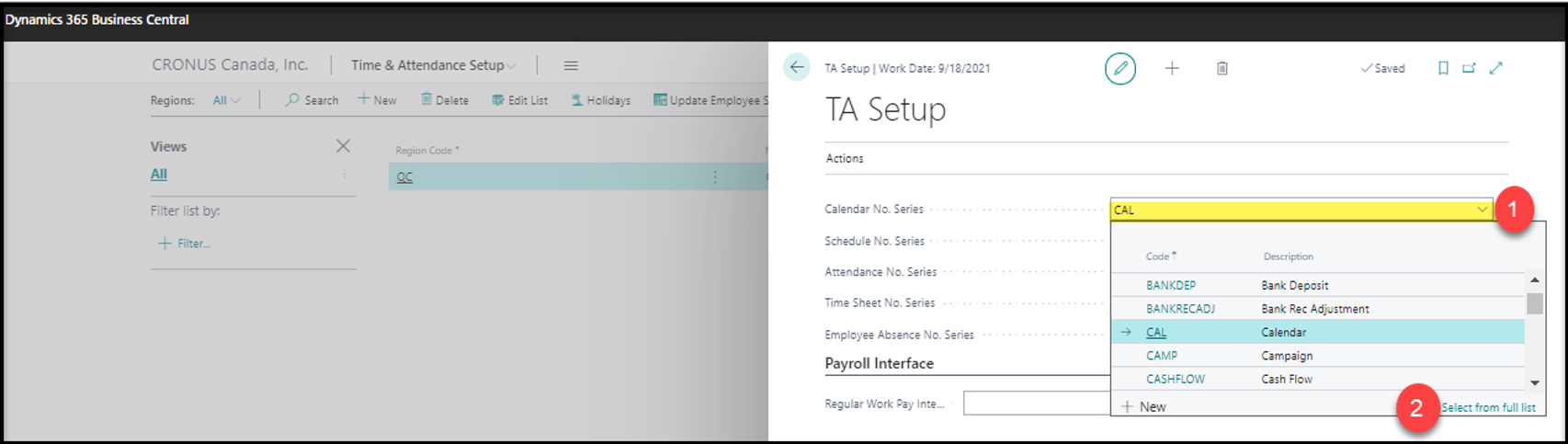
- Select "New" from the No. Series list
- Create each No Series Code using the suggested code, description, default value, manual value, and prefix with starting no and last no. as in the table above.
- Once the code is created, use the lines button to assign the starting no. and last no.

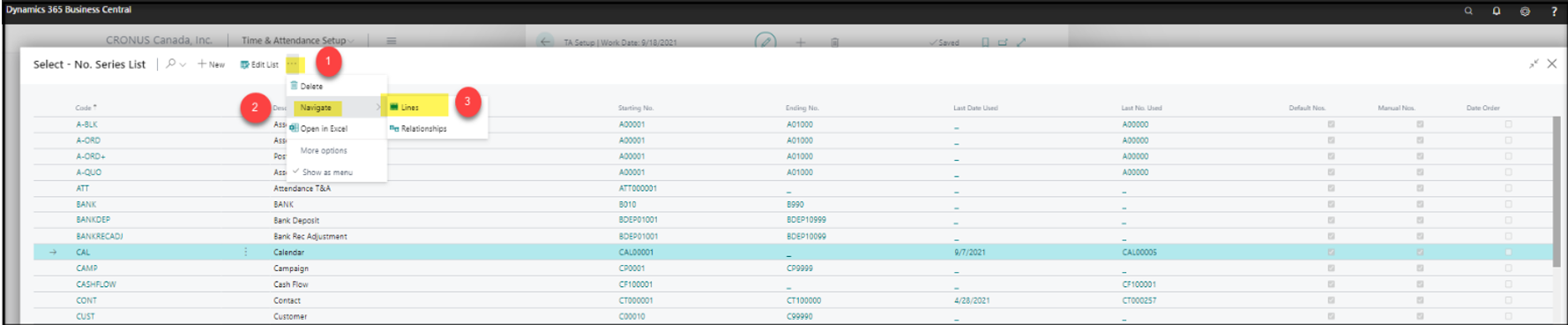
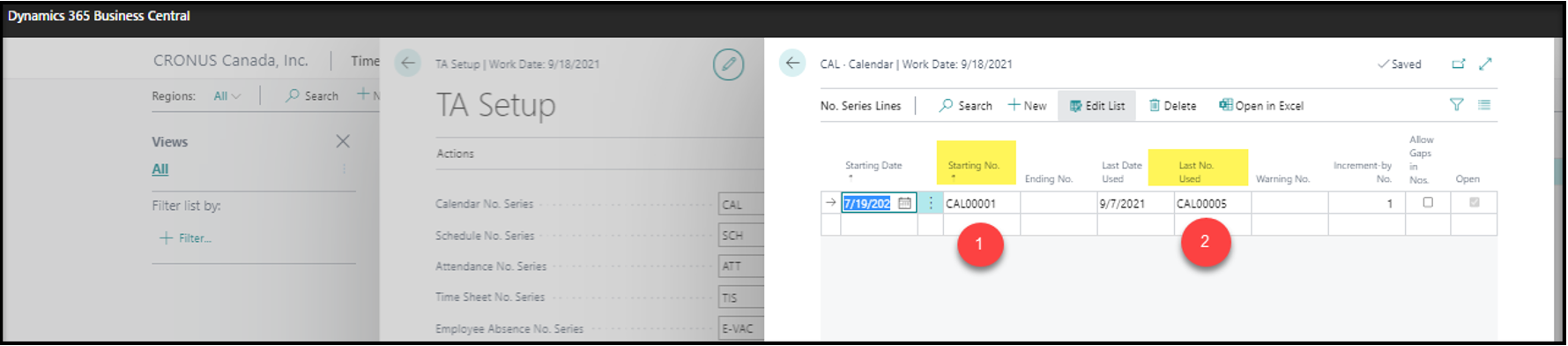
Follow the same steps to set up the rest of the No. Series values.