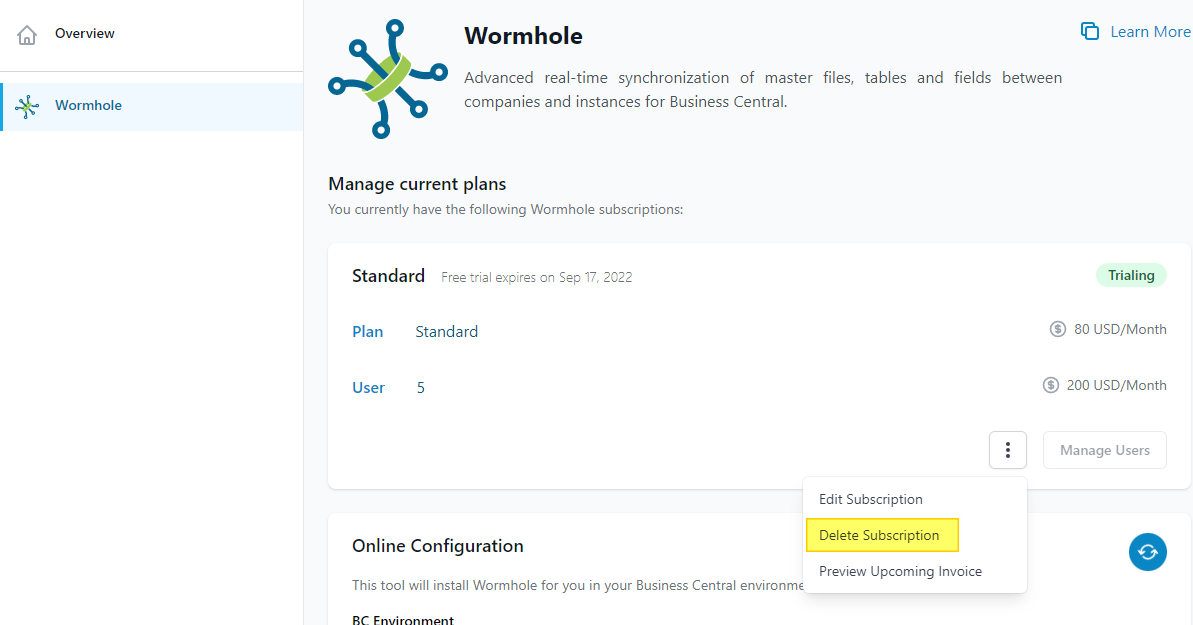Verosoft Design Account
VSD Account | Managing Your Products
Manage Your Products
Note*: Only Administrator Users can manage Verosoft Design products.
Within the Products tab, you can view all the available Verosoft Design products. By selecting a product, you can either trial it, purchase it, or manage your plan (if it is a product you are already using).
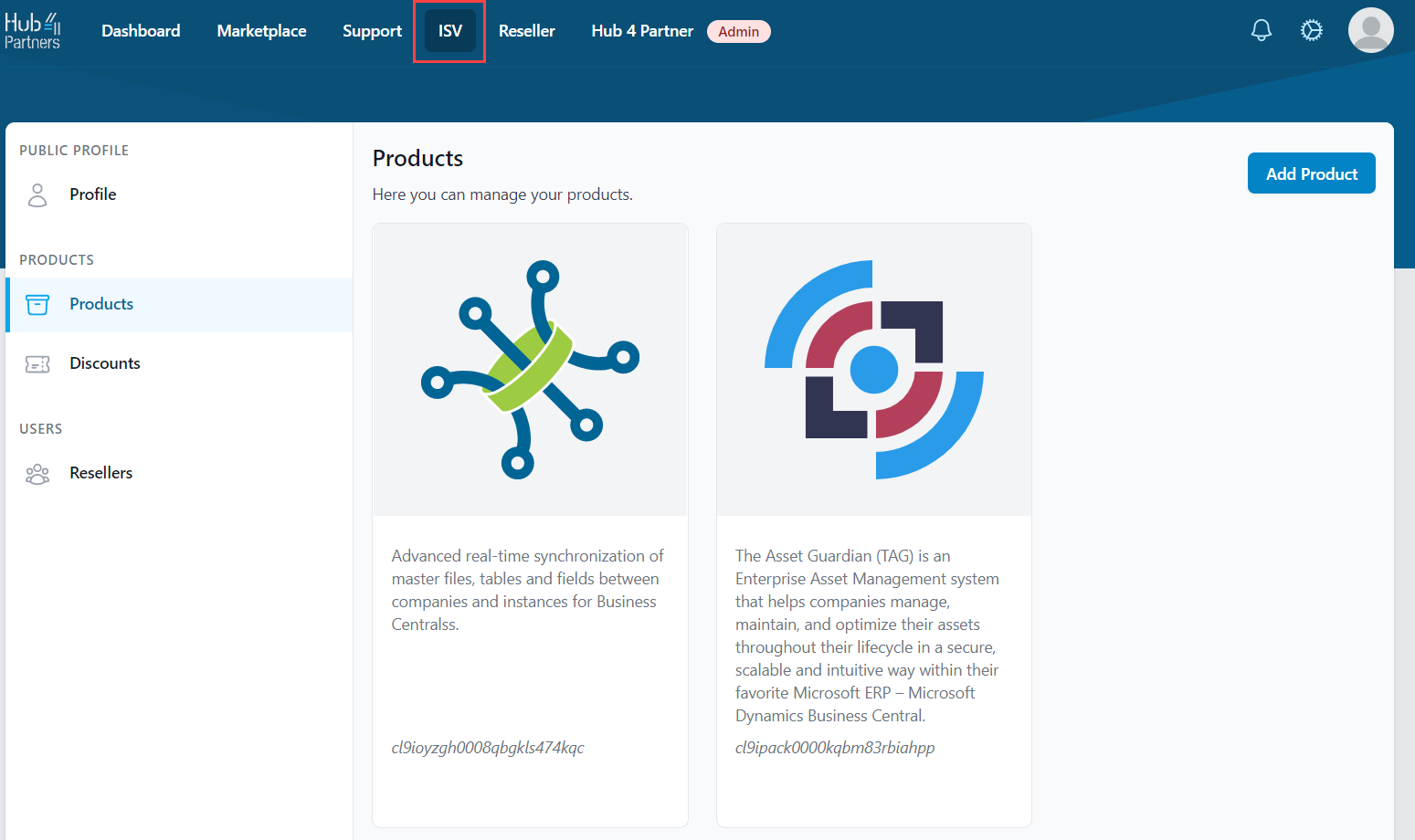
Trial a Product
You can trial Verosoft Design products from your Verosoft Design account.
- Click on the Products tab, then select the product you want to trial. (In this example, we will use the product Wormhole)
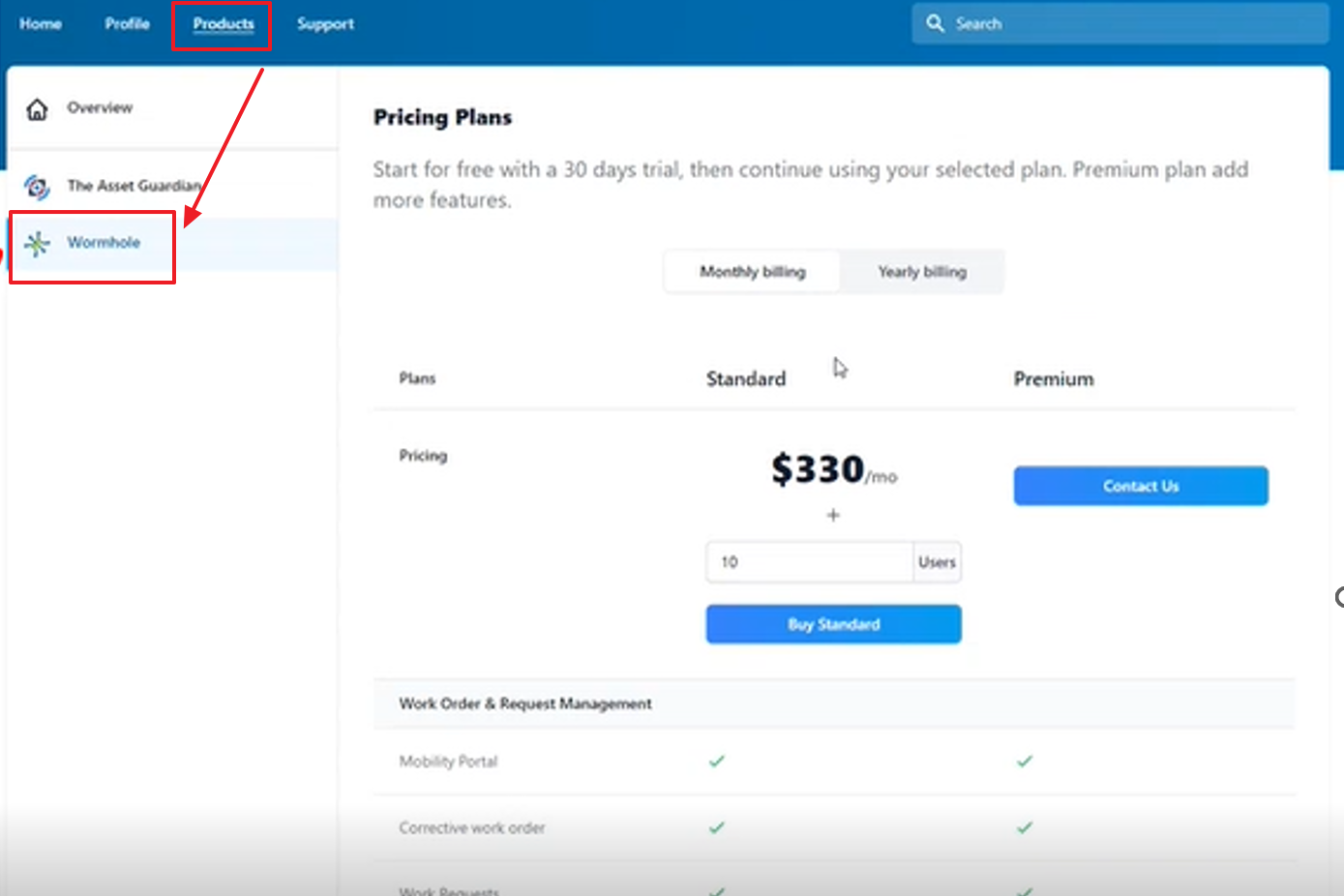
- You will need to select your preferred subscription options before your trial. (Please note you can change your subscription options at any time). Select either the monthly or yearly subscription option. You are eligible to receive a discount if you choose the annual subscription.
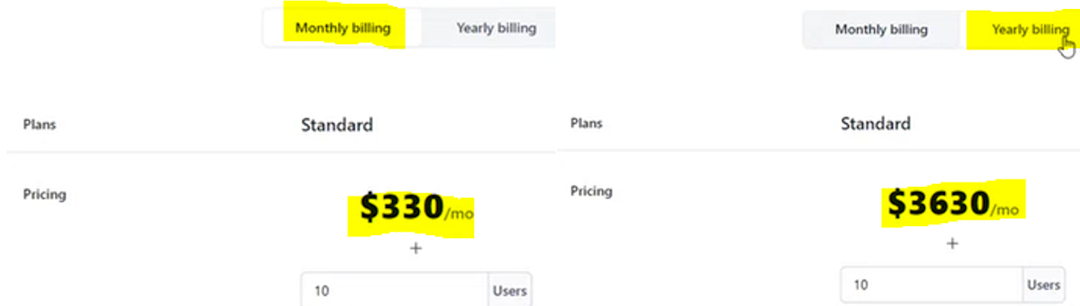
- If applicable, enter the number of user licenses required in the corresponding field.
- The dollar amount shown reflects the subscription fee if you decide to move forward with the paid subscription after your 30-day free trial.
- Once you have selected all the options you would like to proceed with, click "Buy Standard".
- On the left side of your screen, the summary of your 30-day free trial will be displayed, including the total number of users and price of your product subscription if you choose to proceed to a paid plan after the 30-day free trial.
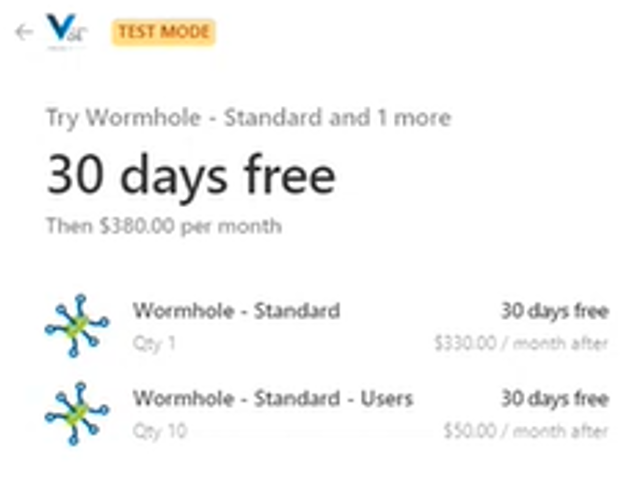
- On the right side of your screen, please select your preferred payment method and enter your payment details. Then click "Start Trial".
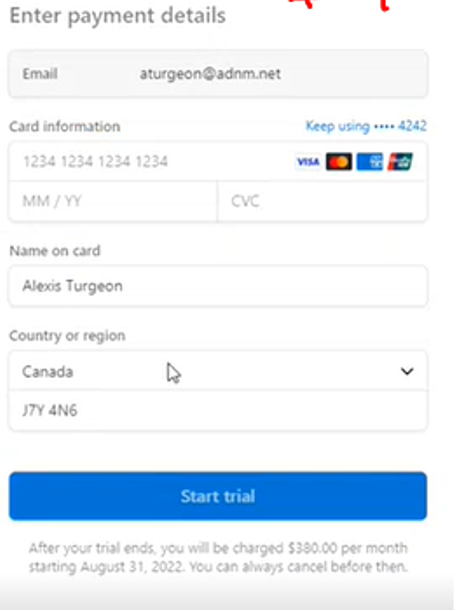
- Inside your Verosoft Design account, you will see an overview of the selected plan, expiry date of your 30-day free trial, and the total amount of users.
- You can edit the number of users, change your subscription options and payment method at any time during and after the 30-day free trial.
Edit Subscription
- Under the Products tab, select a product from the left side menu.
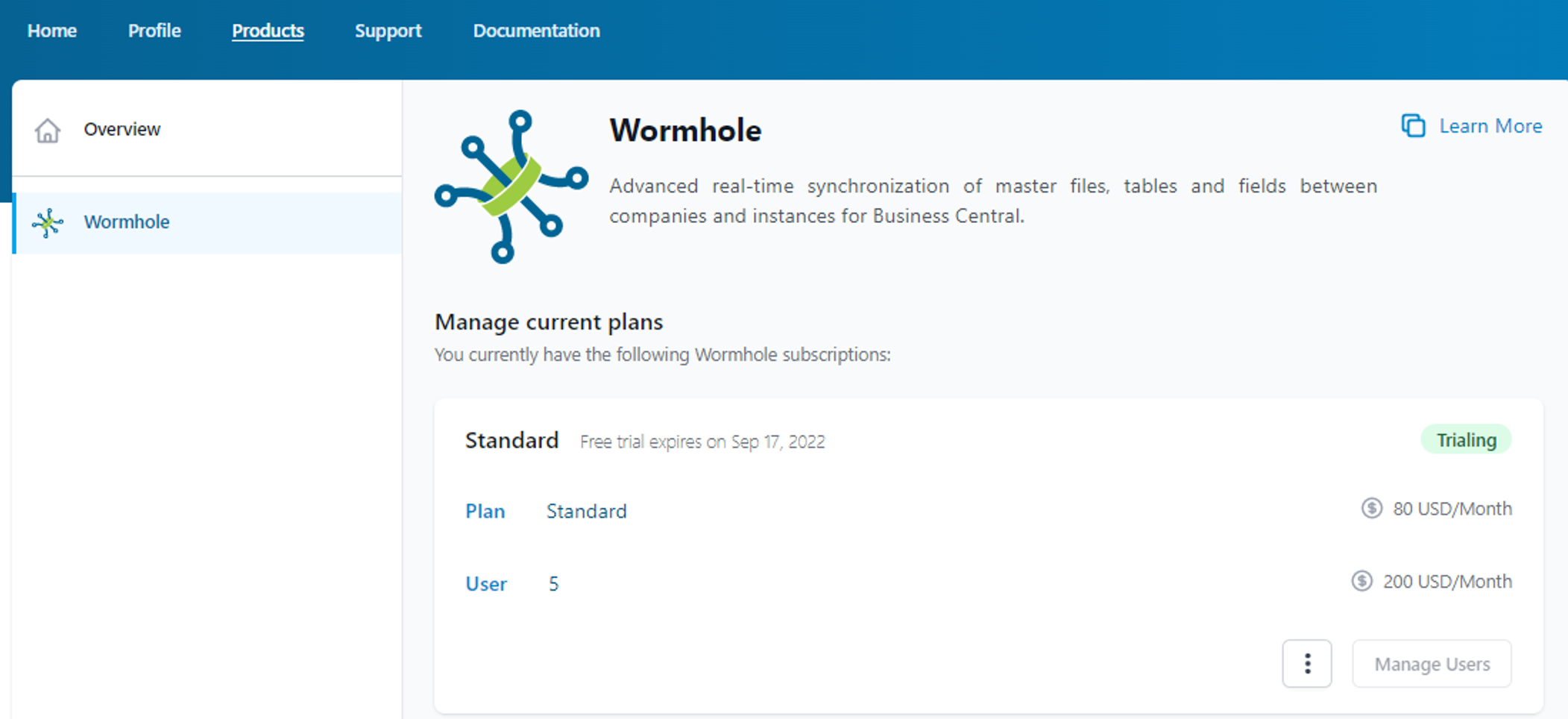
- Click on the 3-dots column, then click on "Edit Subscription".
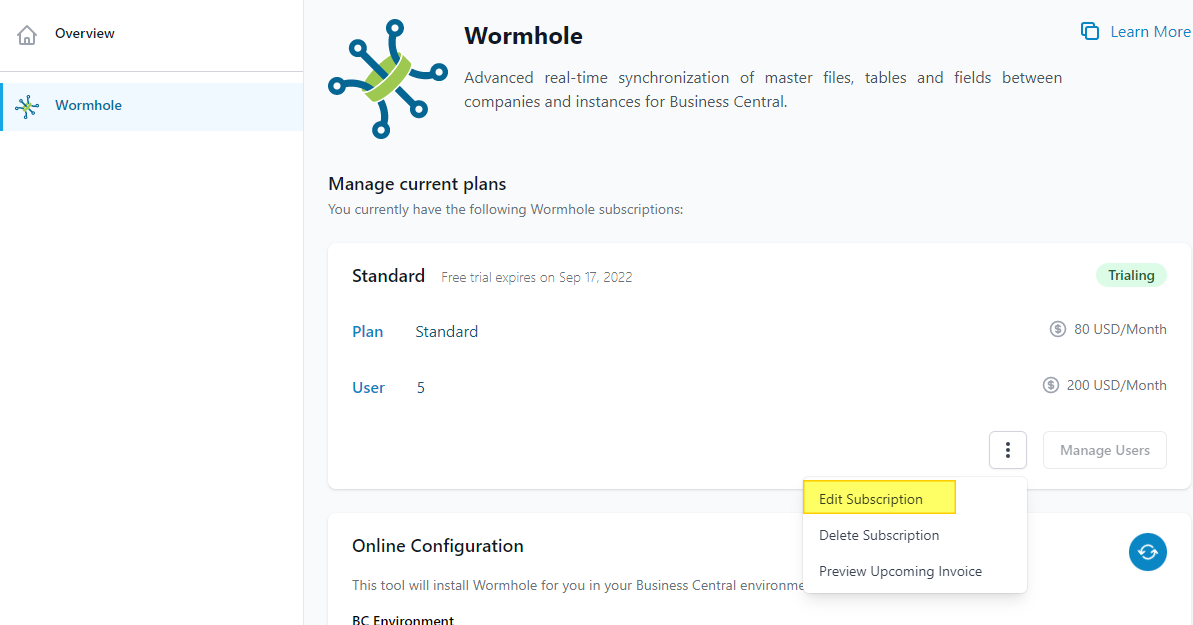
- In this example, you are on the Wormhole Basic Plan and want to upgrade to the Wormhole Standard Plan.
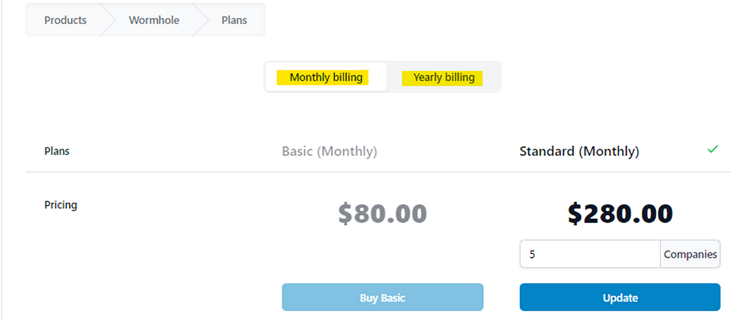
- Choose either the monthly or yearly subscription. Please note, you are eligible to receive a discount if you choose the annual subscription.
- If applicable, enter the number of user licenses and/or companies required into the corresponding fields.
- Once your subscription options have been made, click on "Update".
- You will see a summary of your new subscription (left), the total number of users and/or companies if applicable, and the total price of your updated subscription on a monthly or yearly basis.
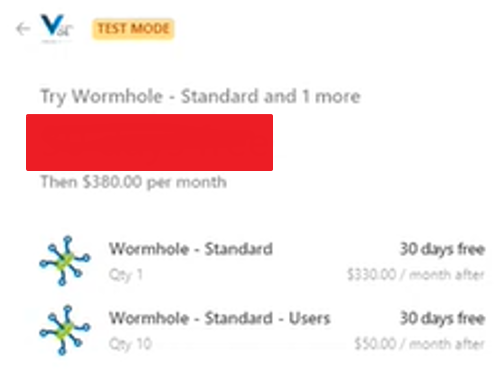
- Enter or confirm the payment method (right).
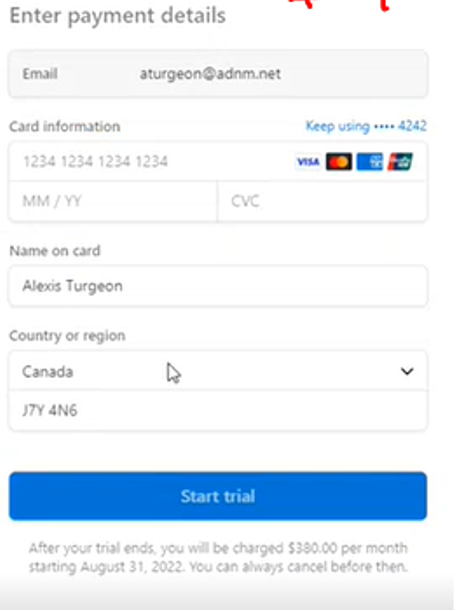
- Then click "Update".
Delete Subscription
- Under the Products tab, select a product from the left side menu.
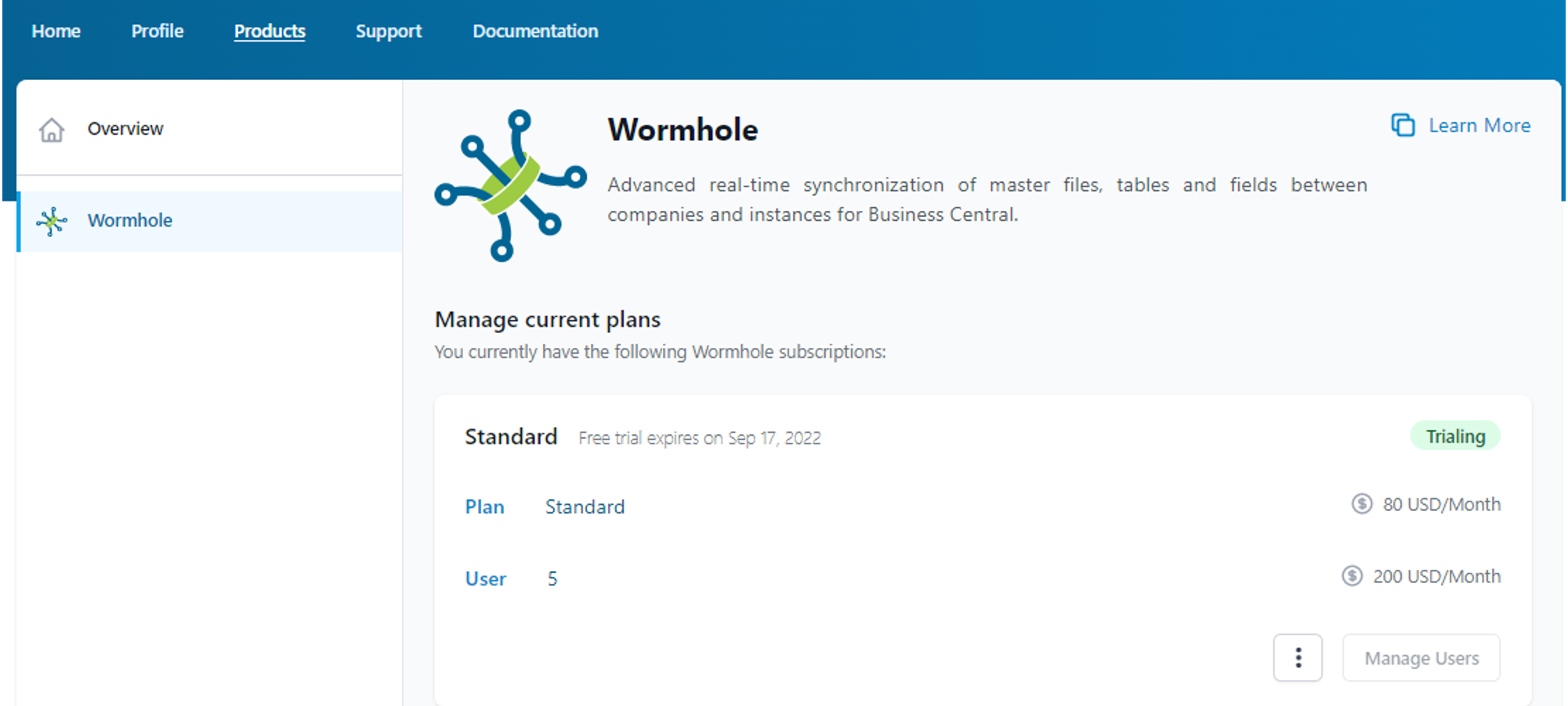
- Click on the 3-dots column, then click on "Delete subscription".